


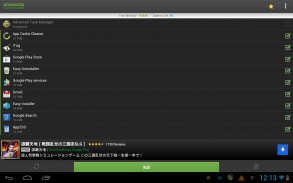
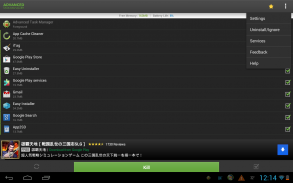
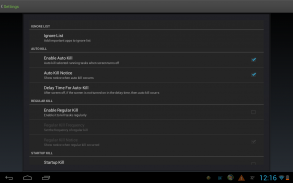
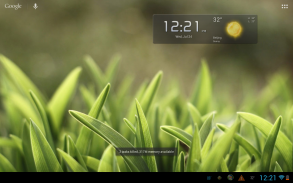
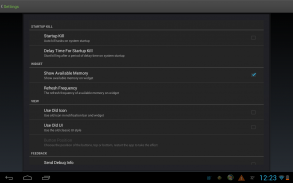
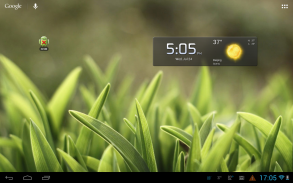
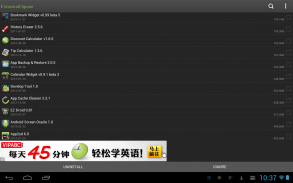
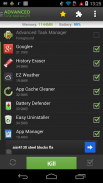
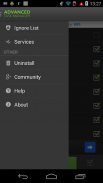
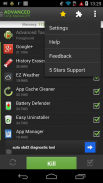
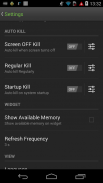
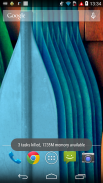

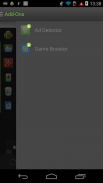
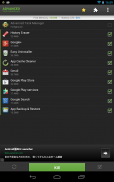
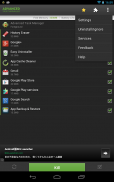
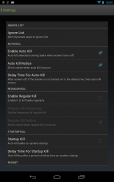

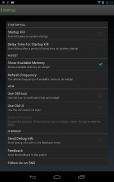

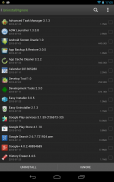
Advanced Task Manager

คำอธิบายของAdvanced Task Manager
Works on Android Nougat 7.0 with latest system update!!
Kill tasks, free memory, speed up phone, save battery life, 1 tap boost your phone.
■ Feature
-----------------------------
• Kill selected tasks
• RAM Cleaner
• CPU lagging monitor (Remind user if CPU lagged by some apps)
• App or game killer
• Android optimizer
• Ignore apps when kill tasks
• Auto kill tasks on every screen off
• Regular kill
• Startup Kill
• One click task kill widget
• Quick uninstaller
• Show battery life
• Support all android version
• Kill GPS: Kill apps to stop GPS
• Memory Booster, RAM Booster
• Memory Cleaner, RAM Cleaner
• Permission manager addon for Android 4.3 (App Ops)
• Holo style
■ Description
-----------------------------
The Advanced Task Manager can list all the running tasks on your phone and it can help you stop any of the tasks easily and quickly. It is also a task management tool which can manage all the installed apps on your phone.
The task management mechanism of android system has been changed after the release of the version 2.2 of the android system. Task killers cannot kill the services and notifications on your phone.
By use of the Advanced Task Manager, you can thoroughly stop tasks in the following steps:
1) long press the task that you want to stop
2) chose the “force stop” option
3) press the the “force stop” button on the application info system panel
If you want to manage running services, click menu->service, then it will open the system service panel where you can stop running services.
**Please note that installing other task manager or task killer tools may make your phone unstable or cause potential conflict.**
■ FAQ
-----------------------------
Q: Why do apps restart again after killing?
A: Some apps are restarted by system events. Apps cannot be prevented from restarting because of system limitation. We suggest you to enable auto kill in settings, and it will kill tasks on every screen off. It will help to save battery life and release memory for the phone.
Q: How can I add apps to the ignore list?
A: You can long press the task that you want to ignore, and then you will get a poped up context menu, click "Ignore". The ignored apps will not be shown in the task list, and will never be killed. You can manage the ignored apps in settings.
Q: How can I manage startup apps?
There is "Startup Kill" in settings. It can help you to kill tasks when system starts up.
■ Trademark
-----------------------------
The Android robot is modified from work created and shared by Google and used according to terms described in the Creative Commons 3.0 Attribution License.
ทำงานบน Android Nougat 7.0 พร้อมอัพเดทระบบล่าสุด !!
ฆ่างาน, หน่วยความจำฟรี, เร่งความเร็วโทรศัพท์, ประหยัดแบตเตอรี่, 1 แตะเพิ่มโทรศัพท์ของคุณ
คุณสมบัติ■
-----------------------------
•ฆ่างานที่เลือก
•ทำความสะอาด RAM
• CPU lagging monitor (เตือนผู้ใช้หาก CPU lag โดยแอพบางตัว)
•แอพหรือเกมนักฆ่า
•เครื่องมือเพิ่มประสิทธิภาพ Android
•ละเว้นแอปพลิเคชันเมื่อฆ่างาน
•ฆ่างานโดยอัตโนมัติในทุกหน้าจอ
•การฆ่าปกติ
•เริ่มต้นการฆ่า
•คลิกเดียวเครื่องมือฆ่างาน
•โปรแกรมถอนการติดตั้งด่วน
•แสดงอายุแบตเตอรี่
•รองรับ Android ทุกรุ่น
• Kill GPS: ฆ่าแอพเพื่อหยุด GPS
• Memory Booster, RAM Booster
•ทำความสะอาดหน่วยความจำ, RAM Cleaner
• addon manager ที่อนุญาตสำหรับ Android 4.3 (App Ops)
•สไตล์ Holo
คำอธิบาย■
-----------------------------
Advanced Task Manager สามารถแสดงรายการงานที่กำลังทำอยู่ทั้งหมดในโทรศัพท์ของคุณและสามารถช่วยให้คุณหยุดงานใด ๆ ได้อย่างง่ายดายและรวดเร็ว นอกจากนี้ยังเป็นเครื่องมือการจัดการงานที่สามารถจัดการแอพที่ติดตั้งทั้งหมดในโทรศัพท์ของคุณ
กลไกการจัดการงานของระบบ Android มีการเปลี่ยนแปลงหลังจากการเปิดตัวระบบ Android เวอร์ชัน 2.2 Task killer ไม่สามารถฆ่าบริการและการแจ้งเตือนบนโทรศัพท์ของคุณ
โดยการใช้ Advanced Task Manager คุณสามารถหยุดงานอย่างละเอียดในขั้นตอนต่อไปนี้:
1) กดงานที่คุณต้องการหยุดยาว
2) เลือกตัวเลือก“ บังคับหยุด”
3) กดปุ่ม“ บังคับหยุด” บนแผงระบบข้อมูลแอปพลิเคชัน
หากคุณต้องการจัดการบริการที่กำลังทำงานอยู่ให้คลิกเมนู -> บริการจากนั้นจะเปิดแผงบริการระบบซึ่งคุณสามารถหยุดใช้บริการได้
** โปรดทราบว่าการติดตั้งตัวจัดการงานอื่นหรือเครื่องมือนักฆ่างานอาจทำให้โทรศัพท์ของคุณไม่เสถียรหรือก่อให้เกิดความขัดแย้งที่อาจเกิดขึ้น **
■คำถามที่พบบ่อย
-----------------------------
ถาม: ทำไมแอพเริ่มต้นใหม่อีกครั้งหลังจากฆ่า
ตอบ: แอพบางตัวจะถูกรีสตาร์ทโดยเหตุการณ์ของระบบ แอปไม่สามารถป้องกันไม่ให้รีสตาร์ทเนื่องจากข้อ จำกัด ของระบบ เราขอแนะนำให้คุณเปิดใช้งานการฆ่าอัตโนมัติในการตั้งค่าและมันจะฆ่างานทุกครั้งที่ปิดหน้าจอ มันจะช่วยประหยัดแบตเตอรี่และปล่อยหน่วยความจำสำหรับโทรศัพท์
ถาม: ฉันจะเพิ่มแอพในรายการที่ไม่ใช้ได้อย่างไร
ตอบ: คุณสามารถกดงานที่คุณต้องการเพิกเฉยได้จากนั้นคุณจะได้รับเมนูบริบทปรากฏขึ้นคลิก "ละเว้น" แอพที่ถูกเพิกเฉยจะไม่ปรากฏในรายการงานและจะไม่ถูกฆ่า คุณสามารถจัดการแอพที่ถูกเพิกเฉยได้ในการตั้งค่า
ถาม: ฉันจะจัดการแอพเริ่มต้นได้อย่างไร
มี "Startup Kill" ในการตั้งค่า มันสามารถช่วยคุณฆ่าภารกิจเมื่อระบบเริ่มทำงาน
■เครื่องหมายการค้า
-----------------------------
หุ่นยนต์ Android ถูกดัดแปลงจากงานที่สร้างและแบ่งปันโดย Google และใช้ตามข้อกำหนดที่อธิบายไว้ในใบอนุญาต Creative Commons 3.0 Attribution



























